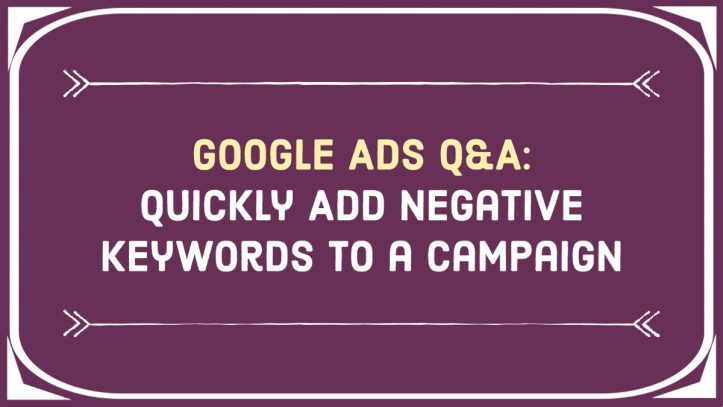Negative keyword lists are just one way to organize your Google Ads keywords. Often, they only apply to a specific campaign so it wouldn’t make sense to add them to a list.
There are two ways to quickly add negative keywords to a specific campaign:
- While you create it. Once you get to the keyword part, simply enter your negative keywords together with your regular ones. Add a dash “-” in front of each negative keyword (no spaces)—this will tell Google to designate these keywords as negative.
- Later, once the campaign is already running. Go to the campaign in question and click Keywords –> Negative Keywords in the left-hand menu. Click the blue “plus” icon and enter the negative keywords into the empty field, one per line. Adding dashes is not necessary in this case.
Adding Search Terms as negative keywords
Another important tool in your toolkit is Search Terms. These are actual search queries entered into Google Search that triggered your ads to appear. You should look at the Search Terms of all active campaigns regularly to make sure your ads aren’t triggering for irrelevant searches!
Search Terms are a great place to start building your negative keyword lists. but they can be added as negative keywords to a specific campaign just as easily:
Click on Keywords –> Search Terms in the left-hand menu, tick the boxes next to each search term you wish to designate as a negative keyword and click Add as negative keyword. Simple as that! Now your campaign won’t show for these terms.
Just like with any other negative keywords, remember that Google treats these as exact matches. If you think there might be misspellings or minor variations of irrelevant search terms that may trigger your ads, add these to the campaign manually using the option 2 above.