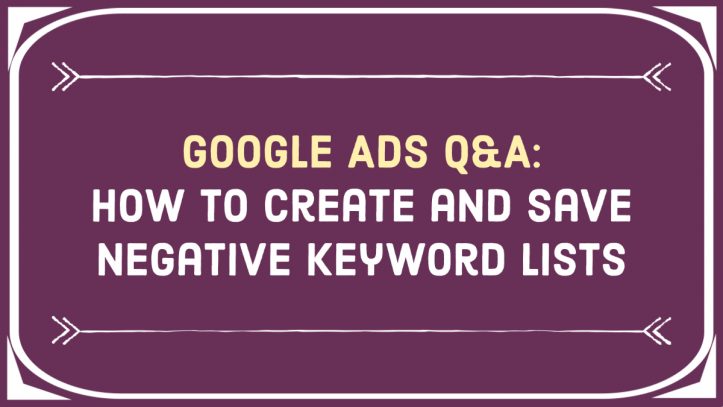Negative keywords are your best friend in reducing irrelevant clicks and controlling the budget of your campaign. You can add negative keywords to each campaign individually when you create it, or you may create and save a negative keyword list (or multiples) in your account. You can then apply any of those lists to any campaign in one click!
Here is how you do it:
After logging into Google Ads, click on Tools & Settings and find Negative keyword lists under Shared Library:
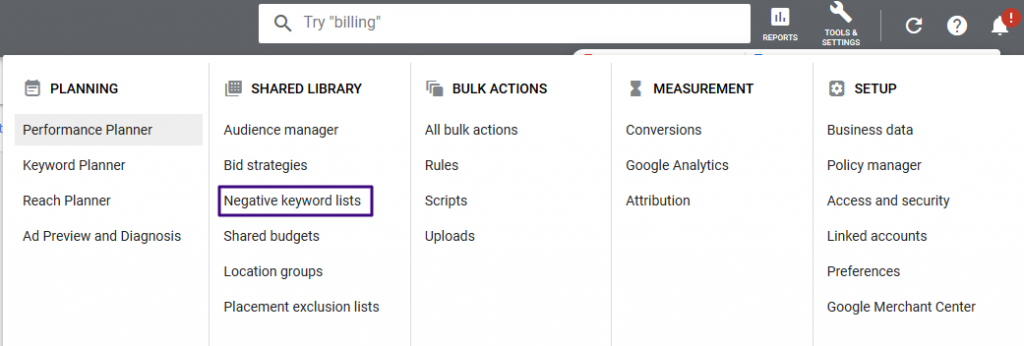
Press the blue “plus” icon to create your first list:

Name your list and add keywords that you want to filter from your campaigns. Searches that contain these keywords won’t trigger your ads to show:
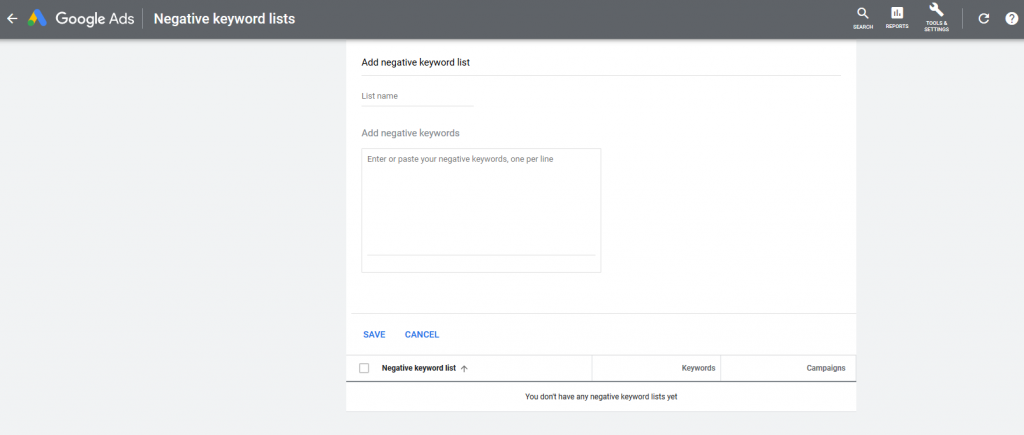
Keep in mind that negative keywords are exact matches in Google’s eyes. So, for example, if there is a misspelling of a word you want to filter out as well, you have to enter it separately. Click Save.
You now have a ready to go library of negative keywords that can be used and reused with any Google Ads campaign you run!
Applying negative keyword lists to a Google Ads campaign
To apply a negative list keyword to your campaign, go to the campaign in question or simply click Keywords –> Negative Keywords in the left-hand menu.
Click the blue “plus” icon and you will see this menu:
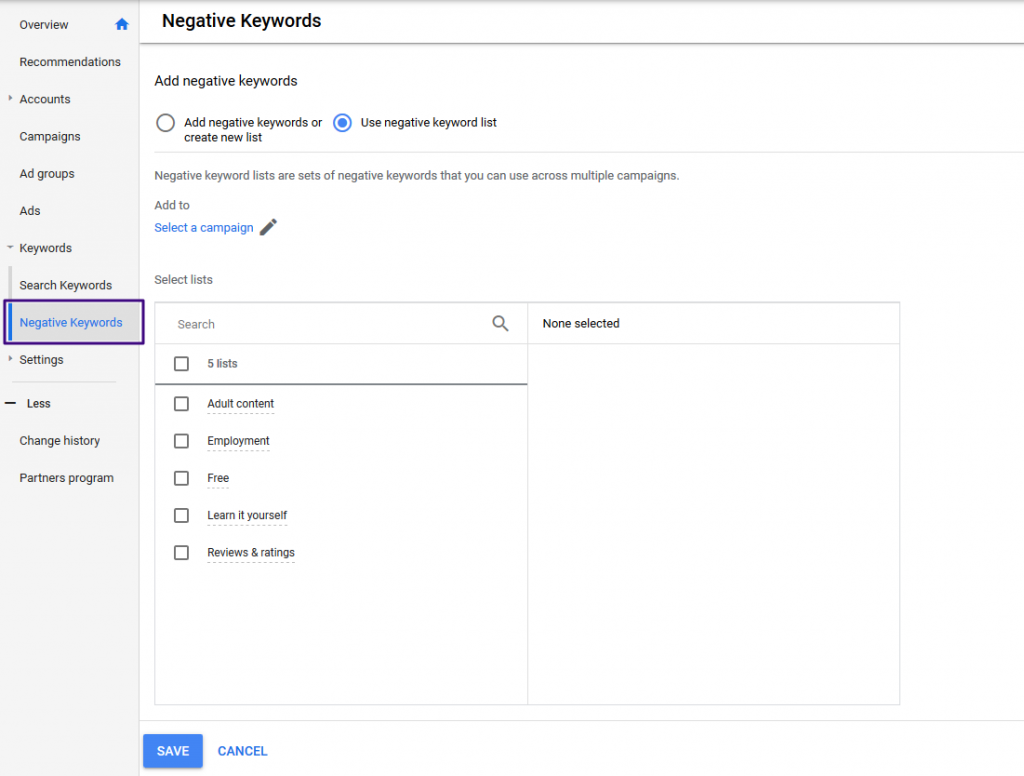
Select the list(s) that you want to apply. Don’t forget to select the correct campaign as well. Click Save. The ads in this campaign won’t trigger for searches containing keywords in the lists you’ve applied!