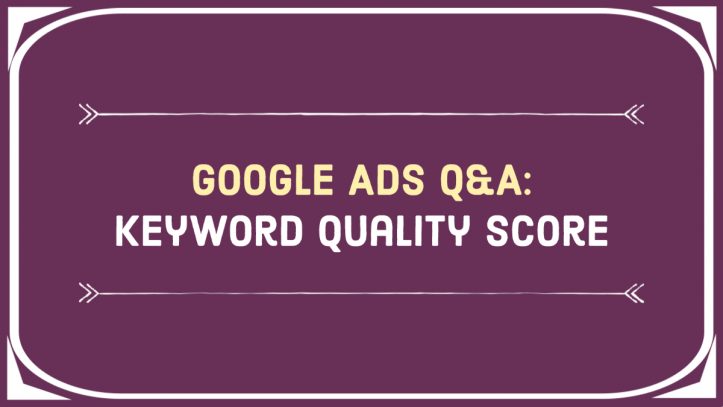Quality Score is one of the most important metrics in your Google Ads campaign. Once your campaign goes live and users start interacting with your ads, each of your keywords gets a Quality Score. It may range from 1 to 10—the higher it is, the better.
Quality Score is a very telling metric. It directly influences your cost per click, the probability of your ad being shown and the likelihood of a click happening. A high Quality Score on your most important keywords is a good indicator that your campaign is going smoothly!
Quality Score: What you need to know
- Each keyword in your campaign has its own Quality Score.
- Google doesn’t disclose the exact formula of how it calculates the Quality Score.
- We know that including the keyword in the ad content and optimizing your landing page to match the ad helps raise the Quality Score of the keyword.
- Quality Score of 8/10 to 10/10 is excellent. It usually means that your ad and landing page match the keyword perfectly.
- Quality Score of 4/10 to 7/10 is average. It means that your ad and landing page deliver an average experience for users.
- Quality Score of 3/10 and lower indicates a poor fit between the keyword and what your ad and landing page are promoting. These keywords are usually performing poorly.
- Quality Score may increase or decrease with time.
How to check the Quality Score of your keywords
(Note: you should be running your campaigns in Expert mode to follow the steps below.)
- Log into your Google Ads and click Campaigns from the left-most column.
- Click on the campaign whose keywords you want to check for quality.
- Click Keywords –> Search Keywords in the light-grey column on the left.
- Check the data for columns named Quality Score or Quality Score (hist.).
- If none are present in the table, find the Columns icon just below the performance graph and click Modify columns.
- Click on the 🔍 icon and type “quality score” to quickly locate the metric.
- Find Quality Score and check the boxes next to Quality Score and, optionally, Quality Score (hist.).
- Click Apply.
- Now you should be able to see the Quality Score rating for each of your keywords!
Don’t despair if the Quality Scores are low. This simply means there is room for improvement and optimization! If you need a Google Ads expert in your corner, give me a call.